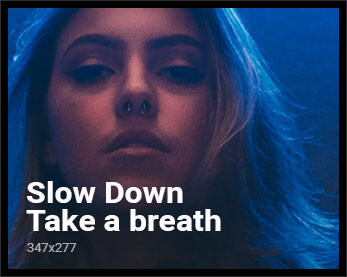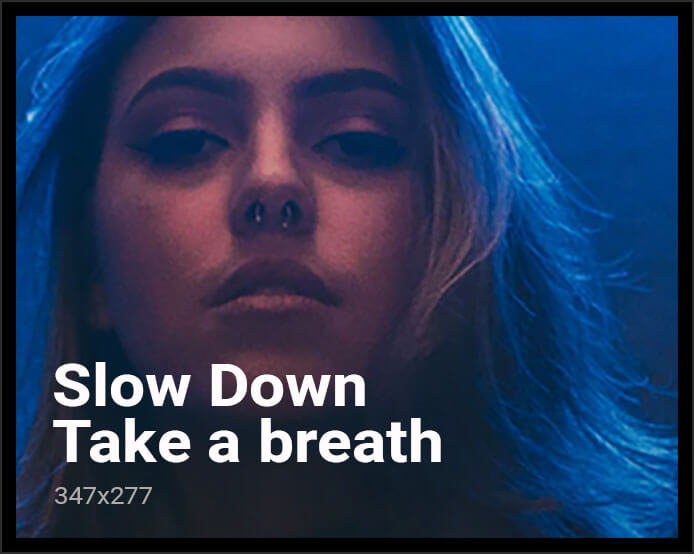In today’s digital age, where streaming services have become a staple in households worldwide, ensuring a safe and appropriate viewing environment for children is paramount. Netflix, a leader in the streaming industry, offers a solution through its Kids Mode—a feature designed to tailor the platform’s offerings to younger audiences while providing parents with the tools to manage content accessibility. This article delves into the mechanics of Netflix Kids Mode, examining its functionalities and assessing how effectively it safeguards children’s viewing experiences. By exploring the setup process, content restrictions, and parental controls, we aim to provide a comprehensive guide to utilizing this feature, enabling parents to make informed decisions about their children’s media consumption.
Understanding Netflix Kids Mode Features
Netflix Kids Mode offers a suite of features designed to create a safe and enjoyable viewing experience for children. One of the key elements is the ability to set up customized profiles for each child, allowing parents to tailor content based on age and interests. This feature ensures that children have access only to age-appropriate shows and movies, shielding them from unsuitable content. Additionally, the Kids Mode interface is simplified and colorful, making navigation intuitive for young users.
Another crucial aspect is the Parental Controls, which include options to restrict specific titles or set a PIN to prevent children from switching to regular Netflix profiles. Parents can also enable viewing history tracking, providing insight into what their children are watching. This allows for informed discussions about media consumption and helps in maintaining a healthy balance between entertainment and other activities. By leveraging these tools, Netflix Kids Mode empowers parents to manage their children’s viewing experience effectively.

Customizing Profiles for Age-Appropriate Content
Ensuring that children access age-appropriate content on Netflix is essential for a safe and enjoyable viewing experience. Netflix Kids Mode offers a suite of customization options to tailor profiles according to age-specific needs. You can easily adjust the maturity level settings to filter content, ensuring that only suitable shows and movies are accessible. This feature categorizes content based on age groups such as ’Little Kids’ and ‘Older Kids’, allowing you to select the right fit for your child.
- Profile Creation: Create separate profiles for each child to cater to individual preferences and age requirements.
- Content Restrictions: Use maturity level settings to restrict access to inappropriate content, enhancing the security of your child’s viewing environment.
- Playback Settings: Control autoplay features to prevent continuous streaming, helping manage screen time effectively.
By utilizing these features, you can confidently guide your child’s media consumption, ensuring that their entertainment is both fun and appropriate for their developmental stage.
Setting Up Parental Controls and Restrictions
Ensuring a safe and age-appropriate viewing experience for children on Netflix is straightforward with the Kids Mode feature. By utilizing parental controls, parents can customize the content their children have access to. Start by creating a dedicated kids’ profile, which automatically filters content to be suitable for children. This profile can be further customized by setting a maturity rating, allowing parents to choose the specific age group content they find appropriate.
To enhance safety, consider setting a PIN code for switching profiles, preventing children from accessing adult content. Additionally, utilize the viewing activity reports to monitor what your child is watching, ensuring it aligns with your expectations. Here are some key steps to consider:
- Create a Kids Profile: Tailor the content by selecting appropriate age restrictions.
- Set a Profile Lock: Use a PIN to secure access to adult profiles.
- Review Viewing Activity: Regularly check what content your child is engaging with.
- Explore Content Preferences: Adjust settings to include or exclude specific shows.
These tools empower parents to maintain control over the digital environment their children navigate, ensuring a safe and enjoyable viewing experience.
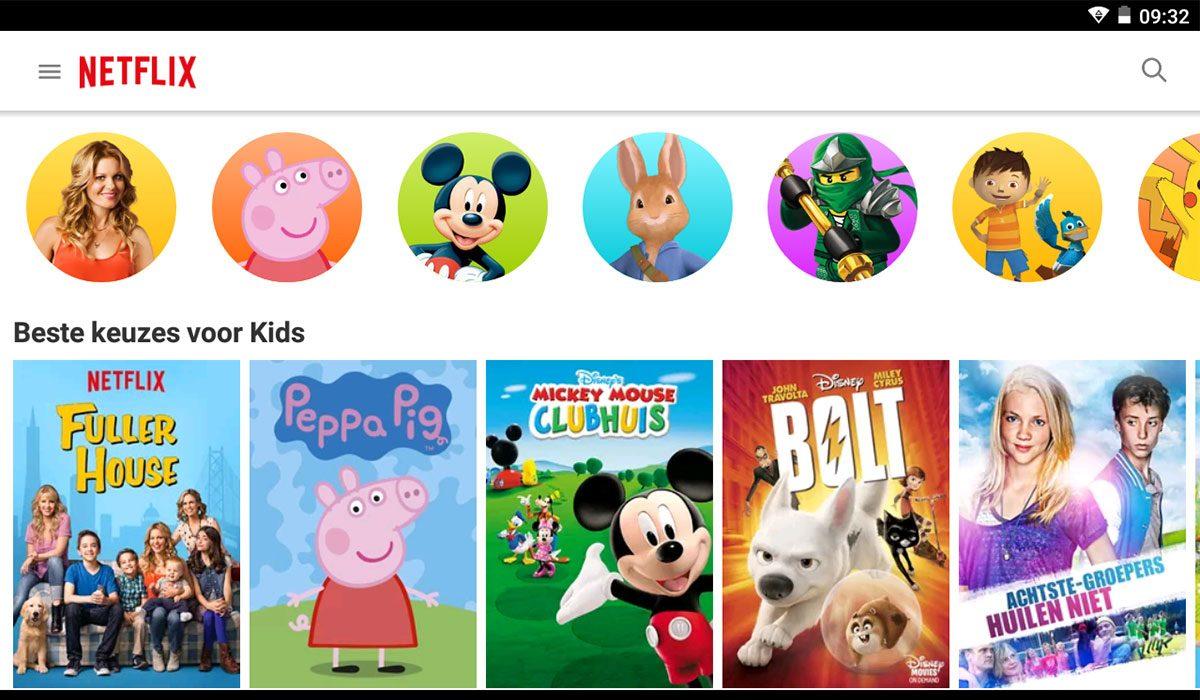
Monitoring Viewing Habits and Recommendations
To ensure a safe and enjoyable viewing experience for children, Netflix Kids Mode offers parents the ability to monitor and guide their children’s content choices. By accessing the Parental Controls section, you can review the viewing history and understand what types of shows and movies your child is drawn to. This insight allows you to make informed decisions about which content to encourage or restrict, based on your family’s values and preferences.
Additionally, Netflix provides personalized recommendations within Kids Mode, crafted to align with a child’s interests while maintaining age-appropriate boundaries. These recommendations can be tailored further by setting up individual profiles for each child, ensuring that content suggestions are both relevant and safe. To make the most out of these features, consider the following strategies:
- Regularly review viewing history to spot any concerning trends or patterns.
- Adjust settings as your child grows, ensuring content remains suitable.
- Engage in discussions with your child about their favorite shows and characters.