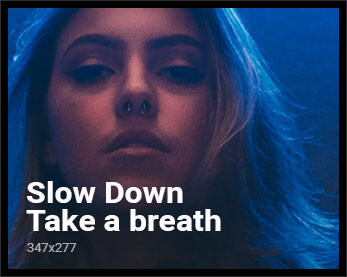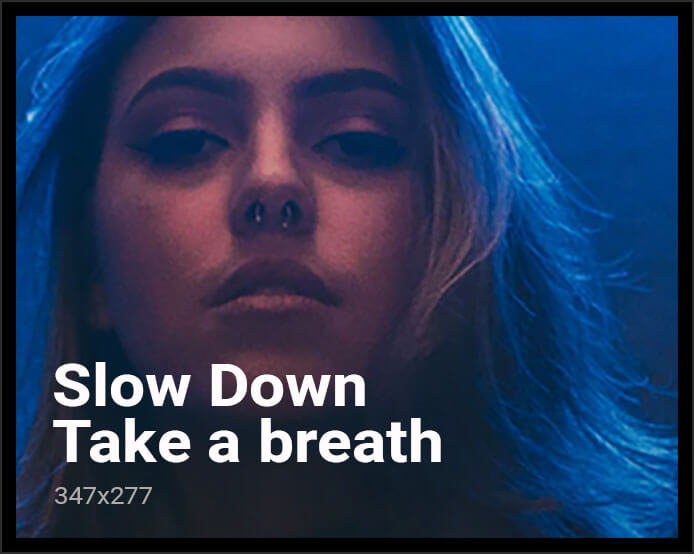In the rapidly evolving landscape of digital entertainment, streaming sticks have emerged as a convenient solution for accessing a vast array of content directly on your television. However, users with older TV models often encounter software updates causing streaming devices to slow down”>performance challenges that can hinder the viewing experience. This article delves into effective strategies for optimizing streaming stick performance on these older devices. By examining hardware limitations, software updates, and network configurations, we aim to provide a comprehensive guide that enhances functionality and ensures seamless streaming. Whether you’re dealing with buffering issues or sluggish interfaces, our analytical approach offers practical solutions to maximize your streaming experience.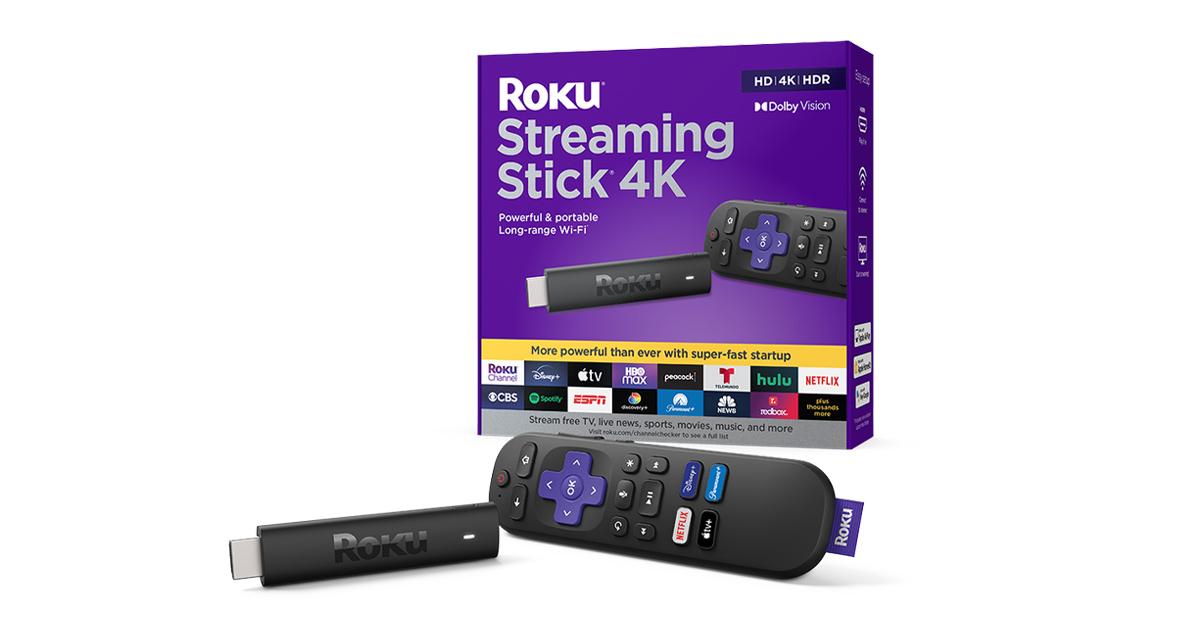
Understanding Compatibility and Connectivity
When it comes to optimizing your streaming stick’s performance on older TVs, understanding how different devices connect and interact is crucial. Older TVs may lack the latest HDMI standards or sufficient power output through USB ports, which can lead to connectivity issues. Begin by ensuring that your streaming stick is compatible with the TV’s HDMI port. If your TV has limited ports or older versions, consider using an HDMI adapter to bridge compatibility gaps. This simple addition can enhance the signal quality and improve the streaming experience.
Additionally, connectivity often extends beyond physical connections. Evaluate your TV’s ability to handle Wi-Fi signals effectively. Older models may not support dual-band Wi-Fi, resulting in slower streaming speeds. To address this, try these strategies:
- Place your router closer to the TV to minimize interference.
- Use an Ethernet adapter if the streaming stick supports it, providing a more stable connection.
- Upgrade your router if necessary, ensuring it supports modern Wi-Fi standards.
A thorough understanding of both hardware and network compatibility will empower you to make informed decisions, ensuring seamless streaming even on older TV models.
Enhancing Signal Strength and Network Stability
To ensure your streaming stick performs optimally on an older TV, it’s crucial to address both signal strength and network stability. Start by positioning your router as close as possible to your TV, reducing any physical obstructions that might interfere with the Wi-Fi signal. Consider using a Wi-Fi extender or a mesh network system to eliminate dead zones and enhance coverage throughout your home.
- Use a Wired Connection: If possible, connect your streaming stick via an Ethernet adapter for a more stable connection.
- Update Firmware: Regularly check for and install firmware updates for both your streaming stick and router to improve performance and security.
- Minimize Interference: Keep other electronic devices, like microwaves and cordless phones, away from your router to reduce signal interference.
Additionally, adjusting your router’s settings can make a significant difference. Switch to a less congested channel, and if your router supports dual-band, connect to the 5GHz band for faster speeds and less interference. By implementing these strategies, you can significantly improve the streaming experience on your older TV.

Optimizing Display Settings for Improved Quality
When using a streaming stick with an older TV, adjusting display settings can significantly enhance picture quality. Start by ensuring your TV is set to its native resolution, which might be lower than modern standards but is optimal for older screens. Explore your streaming stick’s settings menu to find options for resolution adjustment. Often, setting it to 720p can offer a smoother experience without overburdening the TV’s capabilities.
Consider these additional tips for improving display quality:
- Brightness and Contrast: Lower the brightness to prevent washed-out images and adjust contrast to bring out details.
- Color Calibration: Use your TV’s color settings to find a balance that prevents oversaturation and maintains natural tones.
- Aspect Ratio: Set this to “Auto” or “16:9” to avoid distorted images.
- Sharpness: Reducing sharpness can eliminate artificial edges, providing a more authentic look.
These tweaks, combined with regular updates to your streaming stick, can transform your viewing experience even on older television models.

Selecting the Right Streaming Apps and Services
When optimizing your streaming stick’s performance on older TVs, choosing the right apps and services is crucial. Compatibility is key; some apps may not function smoothly on older hardware. Look for lightweight applications that consume fewer resources, ensuring a smoother experience. Many popular services offer low-bandwidth modes which can reduce buffering and improve streaming quality on less powerful devices.
- App Selection: Prioritize apps known for their efficiency and reliability on older systems.
- Service Tiers: Opt for basic service tiers that require less data and processing power.
- Regular Updates: Ensure your apps are regularly updated to benefit from performance improvements and bug fixes.
Additionally, consider using services that allow offline viewing. This feature lets you download content to your device, bypassing streaming issues altogether. By carefully selecting and managing your apps and services, you can significantly enhance your viewing experience on older TVs.