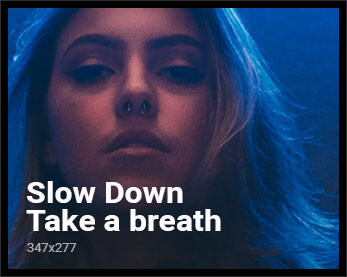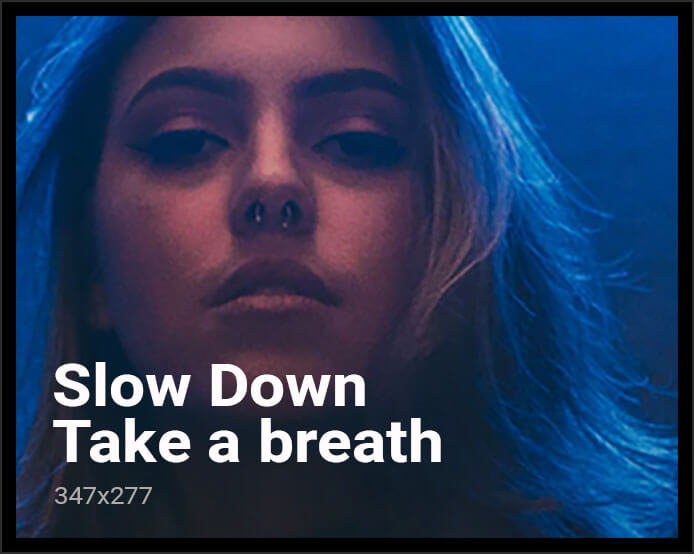In today’s digital age, streaming sticks have become an essential tool for transforming ordinary televisions into powerful entertainment hubs. However, the setup process can sometimes pose challenges, especially for those unfamiliar with the technology. This article delves into the must-know tips for setting up your streaming stick seamlessly, ensuring a hassle-free experience. By examining common pitfalls and offering practical solutions, we aim to equip you with the knowledge needed to optimize your device’s performance and enhance your viewing experience. Whether you’re a tech novice or a seasoned streamer, these insights will guide you through a smooth and efficient setup process.
Choosing the Right Streaming Stick for Your Needs
When it comes to selecting a streaming stick, understanding your specific requirements is crucial. With various options available, each boasting unique features, it’s important to identify what matters most to you. Consider the following factors to make an informed decision:
- Compatibility: Ensure the streaming stick is compatible with your TV’s HDMI port and supports the resolution you desire, whether it’s HD, 4K, or HDR.
- Content Availability: Check if the streaming stick supports your preferred streaming services like Netflix, Hulu, or Disney+.
- Performance: Look for a device with a fast processor and ample memory to avoid buffering and ensure smooth playback.
- Additional Features: Some devices offer voice control, smart home integration, or gaming capabilities. Decide if these extras align with your needs.
By focusing on these aspects, you can choose a streaming stick that enhances your viewing experience and meets your entertainment needs effortlessly.

Optimizing Internet Connection for Seamless Streaming
To ensure your streaming stick delivers uninterrupted entertainment, it’s crucial to fine-tune your internet setup. Start by checking your Wi-Fi signal strength; weak signals can lead to buffering and reduced video quality. Position your router centrally in your home and away from obstructions like walls or electronic devices. If possible, use a dual-band router and connect to the less congested 5 GHz band for faster speeds.
- Upgrade Your Router: If your router is outdated, consider upgrading to a model that supports the latest Wi-Fi standards.
- Limit Interference: Keep devices like microwaves and cordless phones away from your router to minimize signal disruption.
- Wired Connection: For the most stable connection, use an Ethernet cable to connect your streaming stick, if the option is available.
Another effective strategy is to optimize your internet bandwidth. Ensure that background applications on your devices aren’t consuming too much data. Prioritize your streaming stick’s connection by enabling Quality of Service (QoS) settings on your router, which allocates bandwidth according to your needs. These adjustments can significantly enhance your streaming experience, making it smooth and enjoyable.
Configuring Your Streaming Device with Ease
Getting your streaming device up and running can be straightforward if you follow a few essential tips. First, ensure that your TV has an available HDMI port and your Wi-Fi network is stable and secure. Start by connecting the streaming stick to the HDMI port and power it up using the provided USB cable and adapter. If your TV has a USB port, you can use that for power, but an adapter is often more reliable.
Once connected, switch your TV to the correct HDMI input. You’ll likely be prompted to connect to your Wi-Fi network. Keep your network credentials handy to speed up this process. Some devices may require a firmware update, so make sure to allow time for this step. After updating, you’ll need to log into your streaming service accounts. Consider using a password manager to simplify this process. Here are a few additional tips to make your setup smoother:
- Check Compatibility: Ensure your device supports the streaming services you plan to use.
- Optimize Wi-Fi: Position your router for the best signal strength, especially if you’re streaming in 4K.
- Use a Wired Connection: If possible, connect your device via Ethernet for more stable streaming.
- Enable Voice Control: Set up any voice assistants to enhance navigation.
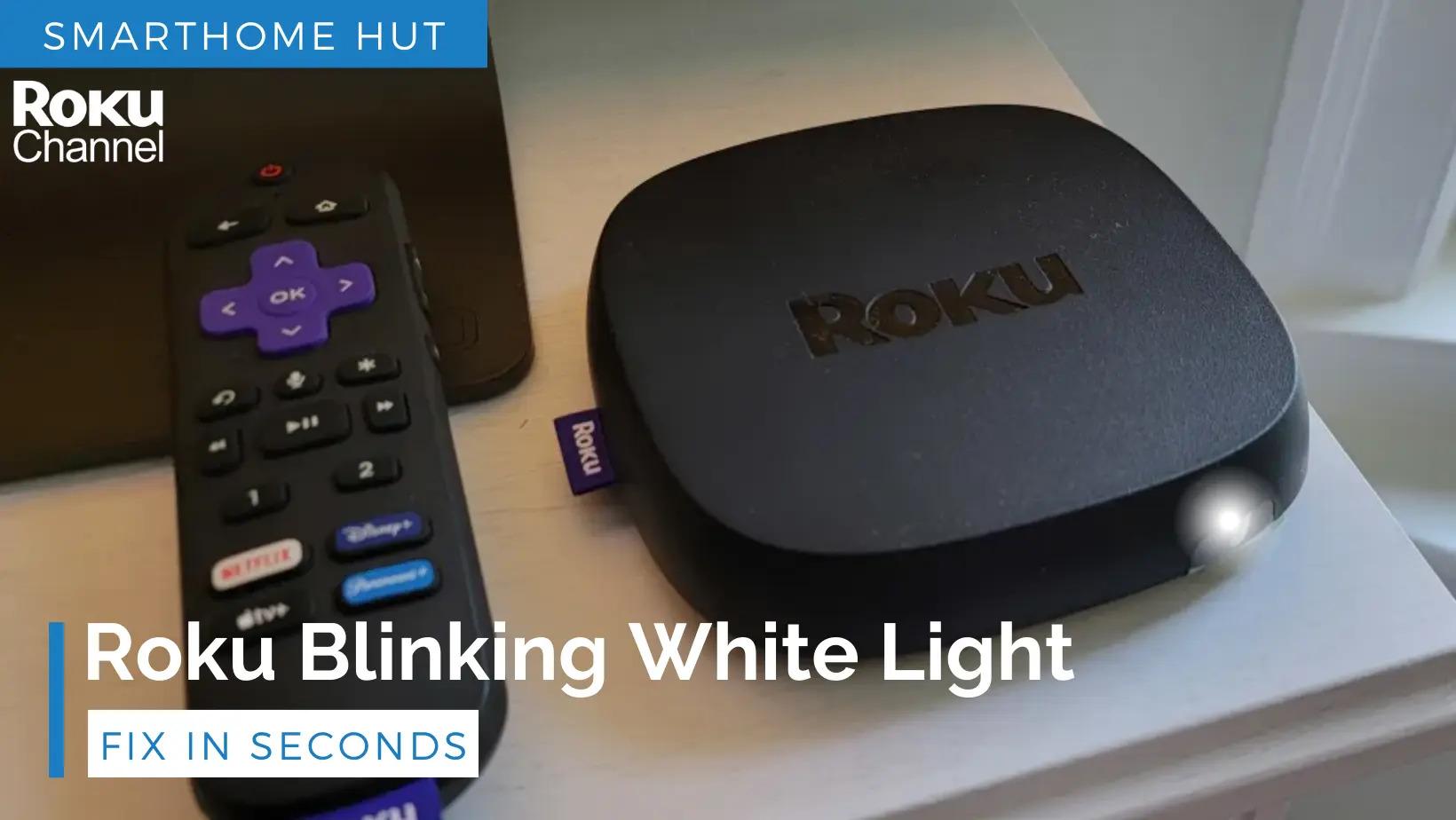
Troubleshooting Common Setup Issues
Setting up your streaming stick can sometimes hit a few snags, but most issues have straightforward solutions. If your device isn’t connecting to Wi-Fi, ensure that your router is functioning properly and that the streaming stick is within range. A simple restart of both the router and the stick can often resolve connectivity problems. If the issue persists, try resetting your network settings.
Another common hiccup is a blank or flickering screen. Check the HDMI connection to make sure the stick is firmly plugged in. If the issue continues, try a different HDMI port or cable. Additionally, ensure your TV’s firmware is up-to-date, as outdated software can cause compatibility issues. If you’re facing trouble with remote pairing, replacing the batteries or performing a factory reset on the remote can often help.
- Wi-Fi Issues: Restart devices, reset network settings.
- Display Problems: Check HDMI connections, update TV firmware.
- Remote Pairing: Replace batteries, factory reset remote.