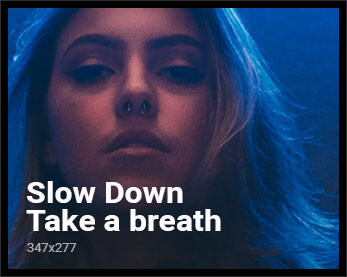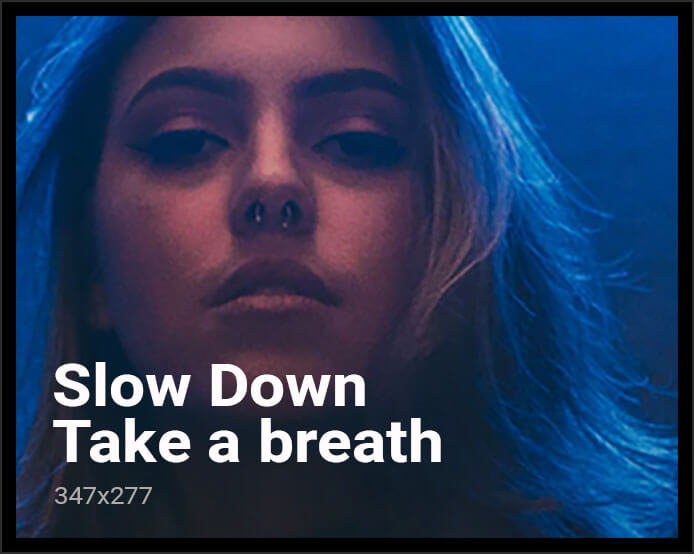In today’s digital age, smart TVs have revolutionized the way we consume media, offering a seamless integration of streaming services, apps, and traditional broadcasting. However, with these advancements come occasional technical challenges, one of the most common being audio sync issues. These discrepancies between sound and visual can disrupt the viewing experience, leading to frustration for users. This article delves into the underlying causes of audio sync problems on smart TVs, offering a detailed analysis of potential solutions. By understanding these issues and implementing effective troubleshooting techniques, users can enhance their viewing experience and ensure their technology performs optimally.
Understanding the Causes of Audio Sync Problems
Audio sync problems on smart TVs can be frustrating, often resulting from a variety of underlying issues. One common cause is signal processing delays, where the TV takes longer to process video than audio. This can occur due to complex video enhancement features that require additional processing time. Another potential culprit is latency in external devices, such as soundbars or home theater systems, which might introduce delays if not properly synchronized with the TV.
- Network issues: Streaming services may suffer from bandwidth fluctuations, causing audio and video to fall out of sync.
- Firmware updates: Occasionally, updates to the TV’s operating system or apps can introduce new bugs affecting sync.
- Cable connections: Faulty or incompatible HDMI cables can also lead to discrepancies between audio and video signals.
Understanding these causes is crucial for effectively troubleshooting and resolving sync issues, ensuring a seamless viewing experience.
Identifying Hardware vs. Software Issues
When addressing audio sync issues on smart TVs, it’s crucial to distinguish between hardware and software problems. Hardware issues often stem from physical components such as cables, ports, or the TV’s internal circuitry. To identify these, check for loose or damaged HDMI cables, inspect the TV’s audio output ports, and ensure all external devices are properly connected. If the issue persists across different devices or cables, it might indicate a more serious hardware fault.
On the other hand, software-related issues can arise from outdated firmware, misconfigured audio settings, or compatibility problems with apps. To troubleshoot, start by updating the TV’s firmware to the latest version and resetting audio settings to their default state. Additionally, verify app-specific settings and ensure they are compatible with your TV model. If the audio sync problem only occurs with certain apps, it may be an indication of a software glitch that could require a patch from the app developer.

Effective Solutions for Common Sync Discrepancies
Addressing audio sync issues on smart TVs often requires a multi-faceted approach. Adjusting audio delay settings can be an effective starting point. Many TVs offer a built-in feature to manually adjust the audio delay, allowing users to synchronize sound and picture. This setting is typically found in the audio or sound menu. For more persistent issues, consider exploring firmware updates. Updating the TV’s firmware can resolve underlying software bugs that might be causing sync discrepancies.
- Check external device connections: Ensure that all HDMI cables are securely connected and of high quality, as faulty cables can introduce delays.
- Experiment with audio output settings: Switching between different audio output formats, such as PCM or Dolby Digital, might help align audio with video.
- Use soundbars or external speakers: Some soundbars have dedicated sync settings that can be adjusted to correct timing issues.
For streaming content, buffering issues might contribute to sync problems. Testing different streaming apps or reducing video quality can sometimes alleviate these discrepancies. In cases where sync issues persist across multiple sources, resetting the TV to its factory settings might be necessary, though this should be considered a last resort due to its potential to erase customized settings.

Recommendations for Optimal Audio-Visual Experience
To achieve the best audio-visual harmony, consider the following strategies. First, ensure your smart TV firmware is up-to-date, as manufacturers often release updates to resolve sync issues. Next, explore the audio settings on your TV and connected devices. Look for options like “Audio Delay” or “Lip Sync” and adjust them until the audio aligns perfectly with the visuals.
- Check Connections: Ensure all HDMI and audio cables are securely connected and in good condition. Loose or damaged cables can cause delays.
- External Devices: If using soundbars or external speakers, make sure they are compatible with your TV and correctly configured.
- Network Stability: For streaming content, a stable internet connection is crucial. Consider using a wired connection for better performance.
- Reset and Reboot: Sometimes a simple reset of your TV and connected devices can resolve sync issues.
By implementing these techniques, you can enhance your viewing experience and enjoy seamless audio-visual synchronization.