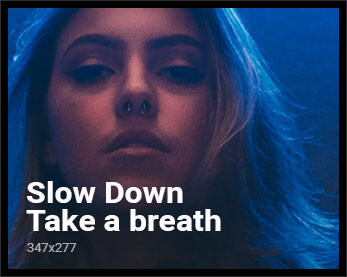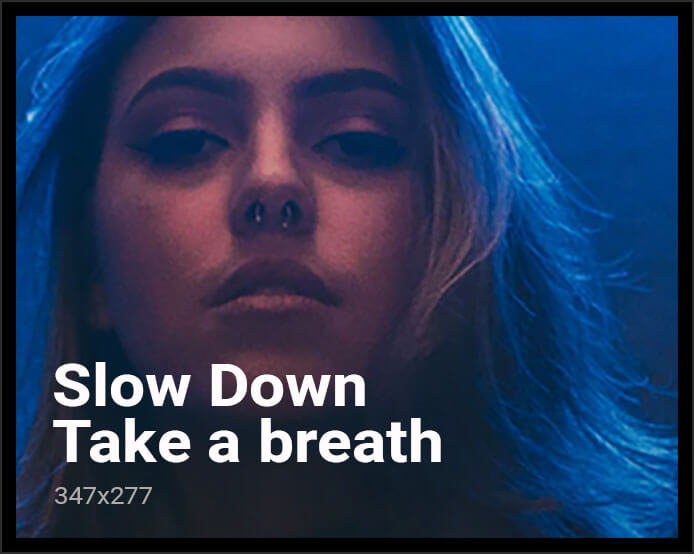In an era where 4K content has become the gold standard for visual entertainment, ensuring a seamless streaming experience on smart TVs is more crucial than ever. With the proliferation of high-definition media, understanding the optimal Wi-Fi settings can significantly enhance viewing quality and prevent frustrating interruptions. This article delves into the key configurations and adjustments necessary to optimize your home network for 4K streaming, providing an analytical look at the technological nuances that can make a substantial difference in performance. By exploring these settings, users can unlock the full potential of their smart TVs, transforming their living rooms into cinematic hubs.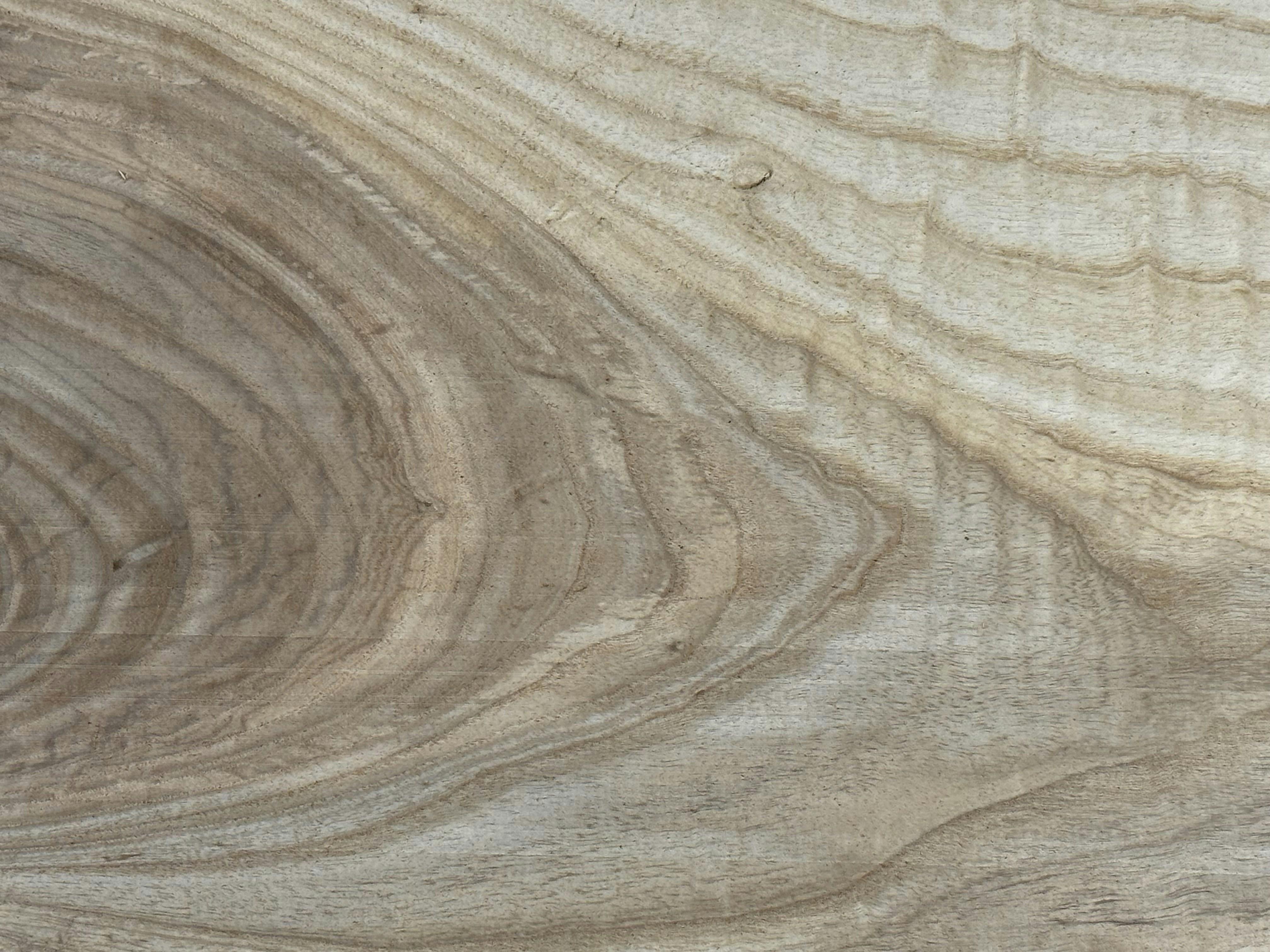
Optimizing Network Bandwidth for Seamless 4K Streaming
To achieve seamless 4K streaming on your buffering-simple-tricks-to-improve-your-streaming-devices-performance/” title=”Avoid Buffering: Simple Tricks to Improve Your Streaming Device’s Performance”>smart TV, it’s essential to fine-tune your Wi-Fi settings for optimal network bandwidth. Start by ensuring your router is set to the 5GHz band, which offers faster speeds and reduced interference compared to the 2.4GHz band. Positioning the router in a central location can also significantly enhance signal strength, minimizing buffering and lag.
- Quality of Service (QoS): Enable QoS settings on your router to prioritize streaming traffic over other types of data. This ensures that your 4K content receives the necessary bandwidth.
- Channel Selection: Manually select a less crowded channel on your router to avoid interference from neighboring networks. Tools like Wi-Fi analyzers can help identify the optimal channel.
- Firmware Updates: Regularly update your router’s firmware to benefit from the latest performance improvements and security patches.
Implementing these strategies can significantly enhance your streaming experience, providing smoother playback and sharper visuals without interruptions.

Choosing the Right Wi-Fi Channel to Minimize Interference
To ensure smooth 4K streaming on your smart TV, it’s crucial to select a Wi-Fi channel that minimizes interference. In densely populated areas, overlapping channels from neighboring networks can cause signal disruptions. By default, routers often choose the most congested channels, leading to buffering and reduced quality.
- Analyze the Network: Use apps like Wi-Fi Analyzer to scan and identify the least crowded channels in your vicinity.
- Preferred Channels: On the 2.4 GHz band, channels 1, 6, and 11 are typically the best options, as they do not overlap. For the 5 GHz band, opt for higher channels (e.g., 36, 40, 44) which often face less interference.
- Manual Configuration: Access your router’s settings via its IP address and manually switch to the identified optimal channel.
Choosing the right channel not only enhances streaming performance but also ensures a stable connection for other devices. Regularly reassessing your network environment can help maintain peak performance.
Enhancing Signal Strength and Coverage for Smart TVs
Optimizing your Wi-Fi settings can significantly enhance the performance of your smart TV, ensuring smooth streaming of 4K content. Start by positioning your router in a central location, free from physical obstructions and electronic interference. Dual-band routers are preferable, as they allow you to separate traffic by utilizing the 5GHz band for streaming, which often experiences less congestion compared to the 2.4GHz band.
- Channel Selection: Manually select a less crowded channel to reduce interference from neighboring networks.
- Network Bandwidth: Ensure your internet plan supports high-speed connections, ideally above 25 Mbps for 4K streaming.
- Quality of Service (QoS): Enable QoS settings to prioritize streaming traffic, minimizing buffering and lag.
Consider using a Wi-Fi extender or a mesh network system if your smart TV is located far from the router. These devices expand coverage and eliminate dead zones, providing a stable connection throughout your home. Regularly updating your router’s firmware can also improve security and performance, ensuring the best possible streaming experience.

Configuring Router Settings for Maximum Performance
To enhance your streaming experience, adjusting your router’s settings is crucial. Start by accessing the admin panel of your router, usually found at an IP address like 192.168.1.1. Ensure that your firmware is up-to-date, as manufacturers often release updates to improve performance and security. Next, consider these settings:
- Channel Selection: Choose a less crowded channel. Use tools like Wi-Fi Analyzer to identify the best channel with minimal interference.
- Bandwidth: Set your router to the 5 GHz band if available. This band is less congested and offers higher speeds, ideal for 4K streaming.
- Quality of Service (QoS): Enable QoS settings to prioritize bandwidth for streaming devices, ensuring smooth playback without buffering.
Additionally, position your router in a central location, free from obstructions, to maximize coverage. Use a Wi-Fi extender if necessary to eliminate dead zones. By optimizing these settings, you can enjoy seamless 4K content on your smart TV.