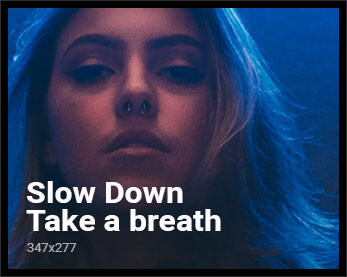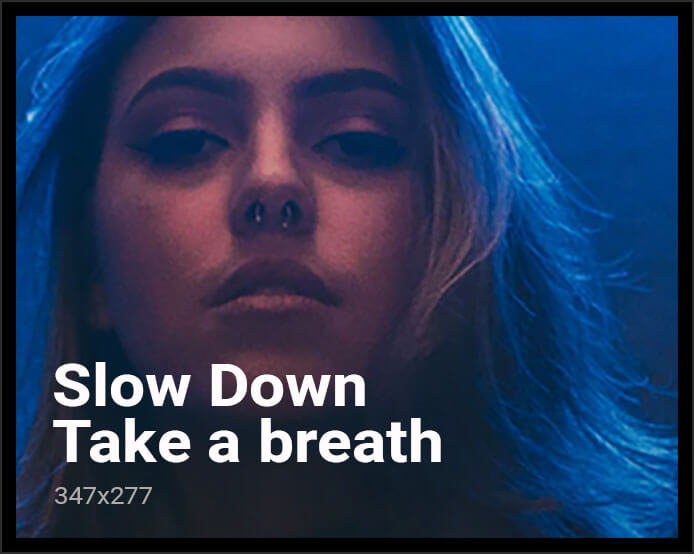In today’s digital age, streaming has become an integral part of our entertainment landscape, offering instant access to a vast array of content. However, slow streaming and lag issues can significantly hinder the viewing experience, leading to frustration and interruptions. Understanding the root causes of these problems is crucial for effective troubleshooting. This article delves into the common factors contributing to streaming slowdowns, offering a systematic approach to diagnosing and resolving these issues. By exploring network configurations, device performance, and service limitations, we aim to equip readers with the tools needed to enhance their streaming efficiency and enjoy uninterrupted content delivery.
Identifying Network Bottlenecks and Connectivity Issues
When experiencing sluggish streaming or lag, one of the primary suspects is often network bottlenecks. These occur when data flow is restricted, preventing optimal performance. Common indicators of bottlenecks include increased latency, packet loss, and decreased bandwidth. To diagnose these issues, start by examining the network traffic. Tools like Wireshark or NetFlow can be invaluable, offering insights into data packets and identifying any unusual spikes in usage.
Connectivity issues, on the other hand, often manifest as intermittent disconnections or fluctuating signal strength. Troubleshooting steps include:
- Checking physical connections and ensuring all cables and devices are properly connected.
- Inspecting the router’s placement—centralized locations often provide better coverage.
- Verifying device settings and ensuring firmware is up to date.
- Conducting a speed test to confirm the internet service is delivering as promised.
By systematically addressing these potential problems, you can often restore seamless streaming and reduce lag effectively.

Optimizing Device Settings for Improved Streaming Performance
To enhance your streaming experience, start by adjusting your device settings. This can significantly reduce buffering and lag. First, ensure your device is connected to a stable and fast internet connection. Wi-Fi is often more reliable than cellular data, but using an Ethernet cable can provide the most consistent speeds.
Next, explore your device’s settings. Many devices have options to optimize performance for streaming. Consider the following adjustments:
- Resolution Settings: Lowering the resolution can help if your internet speed is limited. Switch from 4K to HD or SD if necessary.
- Background Apps: Close any unnecessary applications running in the background that might be consuming bandwidth.
- Firmware Updates: Ensure your device’s firmware is up to date. Manufacturers often release updates to enhance performance and fix bugs.
Implementing these changes can lead to a smoother streaming experience, minimizing interruptions and ensuring your content plays seamlessly.

Evaluating Streaming Platform and Application Configurations
When addressing slow streaming and lag, it’s crucial to examine the configurations of your streaming platform and application. Start by ensuring that both are up to date, as updates often include performance enhancements and bug fixes. Delve into the settings to optimize performance:
- Resolution and Quality Settings: Lowering these can significantly reduce buffering.
- Bandwidth Allocation: Some platforms allow prioritizing streaming traffic over other internet activities.
- Device Compatibility: Verify that your device meets the app’s system requirements for optimal performance.
Moreover, consider disabling any unnecessary features that might be consuming resources, such as background data synchronization or automatic updates. Conduct regular checks on your network settings within the app to ensure it’s configured to use the best available connection. This holistic approach can help in diagnosing and resolving streaming issues effectively.

Advanced Solutions: Hardware Upgrades and Alternative Technologies
Addressing streaming issues can sometimes require a more hands-on approach, especially when basic troubleshooting doesn’t yield results. Upgrading hardware is a viable solution. Consider investing in a modern router with dual-band or tri-band capabilities, which can significantly enhance data flow and reduce congestion. Upgrading your modem to a newer model that supports the latest internet standards can also lead to noticeable improvements. For those who stream on a computer, increasing RAM or upgrading to a solid-state drive (SSD) can improve performance by reducing buffering and load times.
Exploring alternative technologies is another path to resolving lag. If traditional Wi-Fi isn’t cutting it, consider a mesh network system to ensure consistent coverage throughout your home. Ethernet-over-power adapters can provide a wired connection without the need for extensive cabling, offering a more stable connection. Satellite internet and 5G networks are emerging alternatives for those in areas with limited broadband options. Additionally, using a dedicated streaming device, such as a Roku or Apple TV, can offload tasks from your main computer, providing a smoother viewing experience.