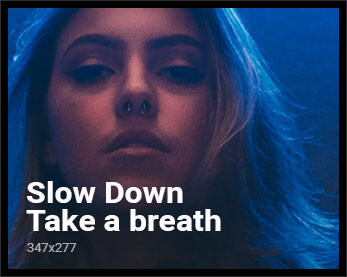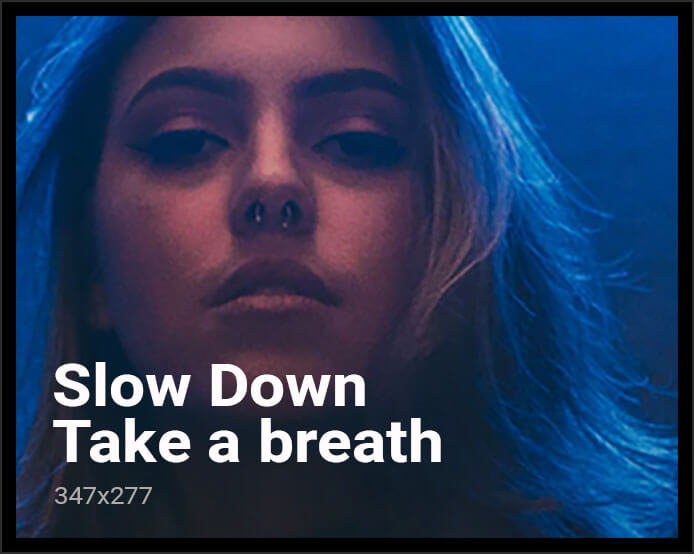In the age of digital entertainment, streaming devices have become a staple in households, offering an endless array of content at our fingertips. However, setting up these devices can often seem daunting, especially for those less familiar with the latest technology. This article aims to demystify the process, providing a straightforward, analytical guide to setting up your streaming device at home. By breaking down each step and addressing common challenges, we’ll ensure that you can seamlessly integrate your device into your entertainment system, allowing you to enjoy your favorite shows and movies with minimal hassle.
Choosing the Right Streaming Device for Your Needs
When it comes to setting up your home entertainment system, selecting the ideal streaming device is crucial for a seamless experience. Consider compatibility with your existing TV and sound system. Some devices, like Roku and Amazon Fire Stick, offer broad compatibility across various platforms, while others, such as Apple TV, are more integrated with specific ecosystems. Assess the interface and ease of use, especially if multiple family members will access it. User-friendly navigation can significantly enhance your streaming experience.
- Content Availability: Ensure the device supports your preferred streaming services.
- Resolution and Quality: Look for support for 4K or HDR if you have a compatible TV.
- Price Point: Balance your budget with desired features.
- Voice Control: Consider devices with integrated voice assistants for added convenience.
By analyzing these factors, you can select a device that perfectly aligns with your viewing habits and technical requirements.

Understanding Your Home Network and Internet Requirements
To effectively set up your streaming device, it’s crucial to have a grasp of your home network and internet capabilities. Start by assessing your current internet speed. Streaming services often recommend a minimum of 5 Mbps for HD content and 25 Mbps for 4K UHD. Ensuring your internet plan meets these requirements is essential for a seamless experience.
- Router Placement: Position your router centrally in your home to minimize dead zones.
- Network Bandwidth: Consider using a dual-band router to separate high-demand devices.
- Device Compatibility: Verify that your streaming device supports the latest Wi-Fi standards.
Additionally, ensure your home network is secure. Change default passwords and consider setting up a guest network for visitors. These steps not only optimize your streaming experience but also protect your personal data.

Step-by-Step Guide to Connecting and Configuring Your Device
To ensure a seamless experience, follow these steps to connect and configure your streaming device efficiently:
- Unbox and Inspect: Begin by carefully unboxing your device. Verify that all necessary components, such as the remote, power adapter, and HDMI cable, are included.
- Connect to TV: Plug one end of the HDMI cable into the device and the other into an available HDMI port on your TV. Ensure the connection is secure.
- Power Up: Connect the power adapter to your device and plug it into a wall outlet. Switch on your TV and select the appropriate HDMI input.
- Initial Setup: Use the remote to navigate through the on-screen setup instructions. You’ll typically be prompted to select a language and connect to Wi-Fi.
- Sign In: Log in to your streaming accounts. This may include services like Netflix, Hulu, or Amazon Prime. Ensure you have your credentials handy.
- Configure Settings: Adjust the device settings to your preference. This can include display resolution, audio settings, and parental controls.
Once completed, your device should be ready to deliver endless hours of entertainment directly to your screen. Enjoy exploring the vast library of content available at your fingertips.
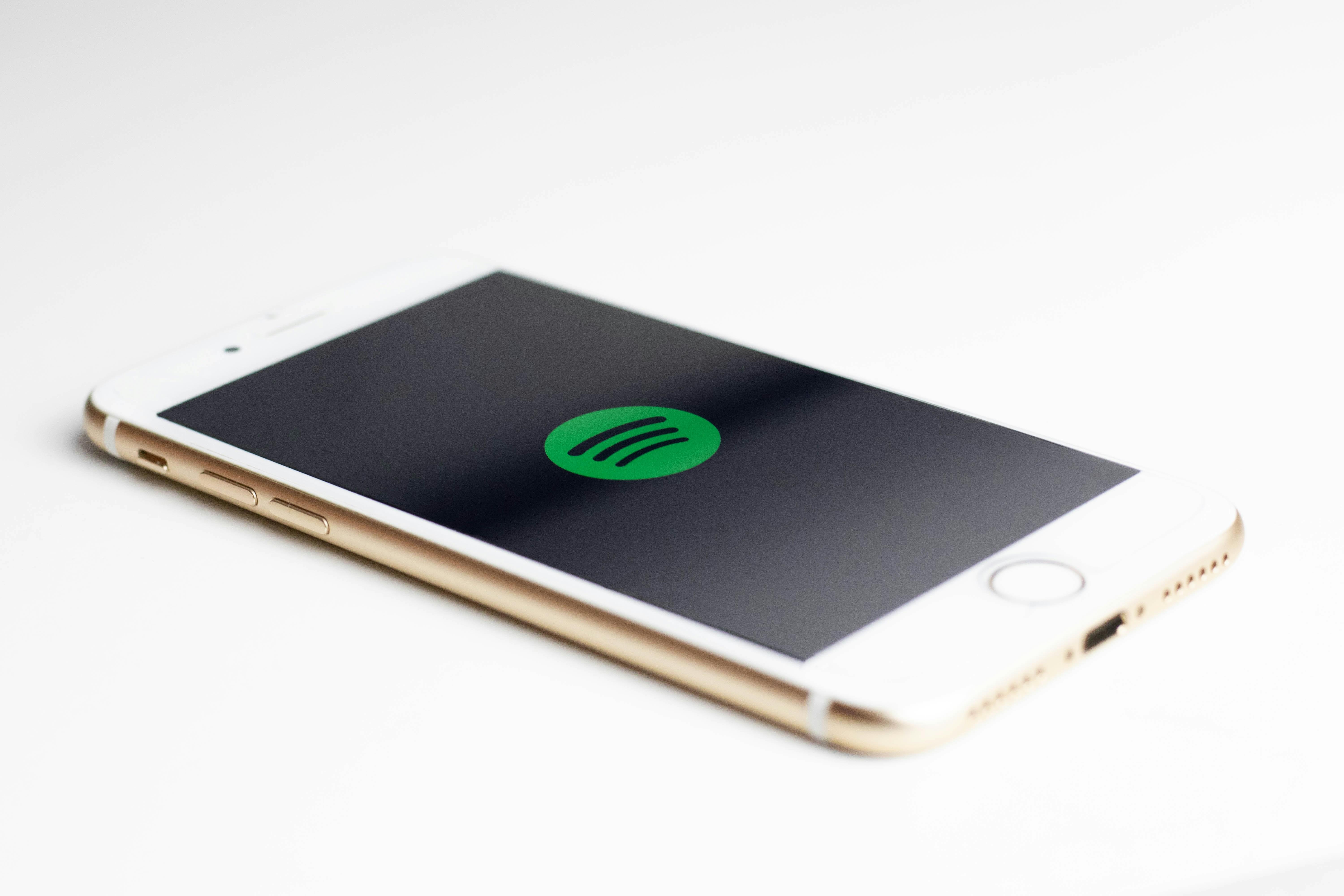
Optimizing Streaming Quality and Troubleshooting Common Issues
Enhancing your streaming experience involves a few key adjustments. Start by ensuring your internet connection is robust; a minimum of 25 Mbps is recommended for smooth 4K streaming. Position your router centrally in your home to minimize interference and consider using a wired Ethernet connection for a more stable setup. Regularly update your streaming device’s firmware to access the latest features and performance improvements.
When encountering issues, these common troubleshooting steps can be effective:
- Buffering Problems: Reduce the video quality in the settings or pause the stream for a few moments to allow it to buffer.
- No Sound: Check if the device is muted or if the audio output settings are correctly configured.
- App Crashes: Clear the app cache or reinstall the app to resolve persistent issues.
Employing these strategies can significantly enhance your viewing experience and mitigate common streaming challenges.